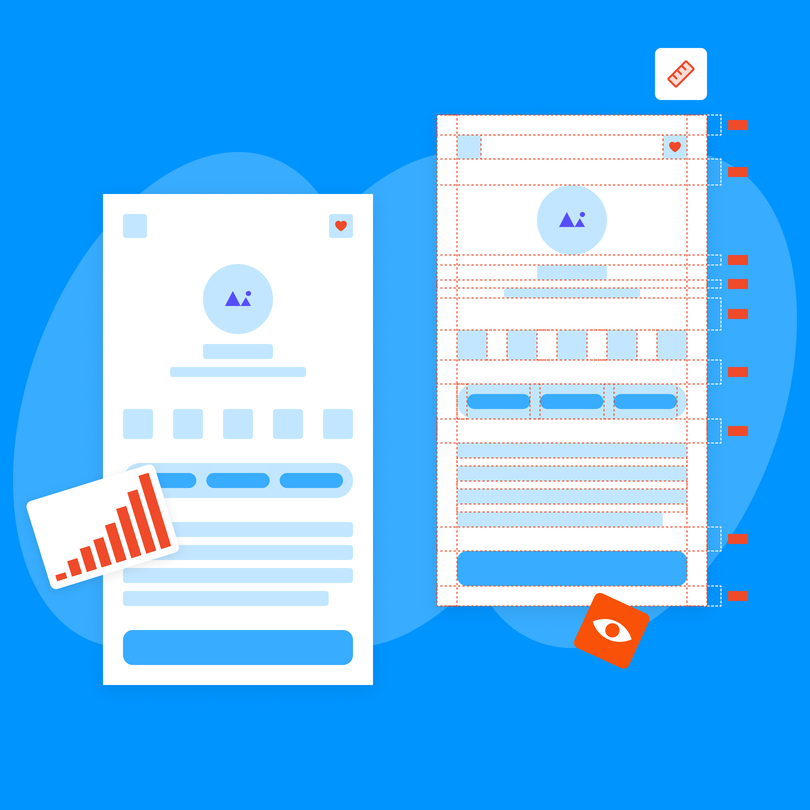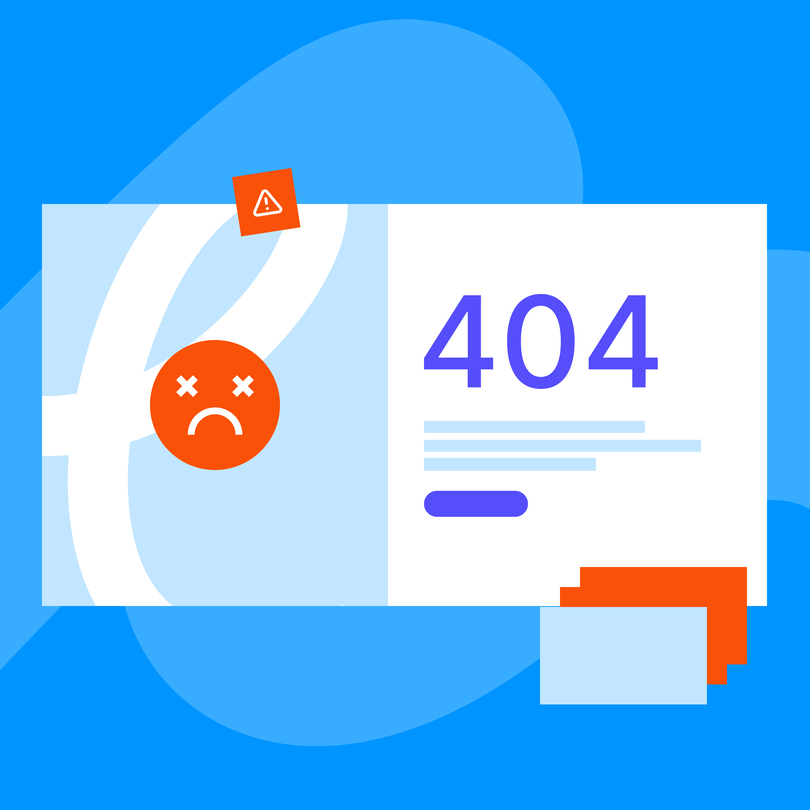Node.js is undoubtedly one of web development's most prevalent JavaScript runtime environment platforms. It allows experts to build server-side apps with the JavaScript programming language. As with any other software, it’s essential to keep your Node.js up-to-date to ensure optimal performance and security.
As such, in this blog post, we’ll talk about updating Node.js on different operating systems, such as Linux, Windows, and Mac. Apart from this, we’ll also touch base on some best practices to make the update as smooth as it can be.
Why Should You Bother to Update Node.js?
Node.js is a developer-favorite, open-source runtime platform, that regularly releases new security updates, along with bug fixes and new features. However, what do these updates do? Here’s a quick rundown:
- Updates improve security: New Node.js updates address known vulnerabilities and security risks. This means that using an outdated version will increase the success of potential data breaches from hackers.
- New features: Running the latest version of Node.js also means that you can implement the latest features the platform supports, improving your app’s functionality.
- Improved app performance: Updated versions of Node.js will also run more efficiently. This means that they will execute programs and requests faster without hold-ups. They also tend to be lighter, use less memory, and patch up known bugs, resulting in a better user experience of your app.
Why Update Node.js to the latest version?
Why should you bother with updating to the latest version when you’re already using the best JavaScript hacks? Simply put, keeping your Node.js up to date ensures that app code runs with the latest bug fixes, security protocols, and latest features. If you keep using outdated versions of any platform, you can run into security problems, app crashes, and other problems, even if your code is well-written. Running outdated versions will ultimately lead to integrated third-party codes failing, opening up opportunities for breaches and other problems.
So, how do you update Node.js to the latest version? Keep reading.
How to Update Node.js On Mac?
When it comes to Windows and Mac, there are a few ways to update Node.js. For instance, you can either update it manually or use npm.
Using Npm

Npm or Node Package Manager makes the process pretty straightforward. Naturally, it starts with downloading the npm client. When you have it installed, you only need to do the following:
- Open the terminal and check the current version of the runtime platform with the comment node -v
- Clear the client’s cache with the corresponding comment: npm cache clean –force. Using this will reduce the likelihood of issues occurring during the update.
- Now, install the n package with the following command: npm install -g n
- To update the platform to the latest version, use the command: n latest
- Now, all there is left to do is check whether the platform has been updated to the latest version by checking it again with the node -v command.
Node.js Manual Download
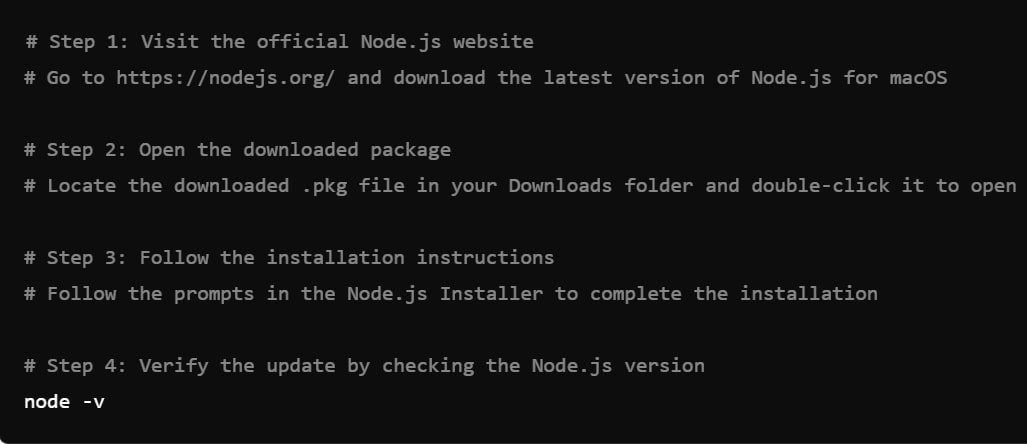
As mentioned above, you can also opt for a manual download of the platform’s latest version from its official website. After downloading the package, you just need to follow the instructions to install it. After that, you should have no problem running the command node -v to check whether you are running the latest version of Node.js.
While manual download is fine, some experts find that using npm is more convenient and straightforward as you only need to enter a couple of commands to get the job done.
How to Update Node.js on Windows?
Updating the platform on Windows essentially looks the same as on Mac. You can either use the package manager or manual download to update Node.js to the latest version.
How to Update Node.js on Linux?
Compared to Mac and Windows, updating Node.js on Linux is a wee bit different. To update the platform, you will need a different package manager such as apt or nvm.
Using Advanced Package Tool
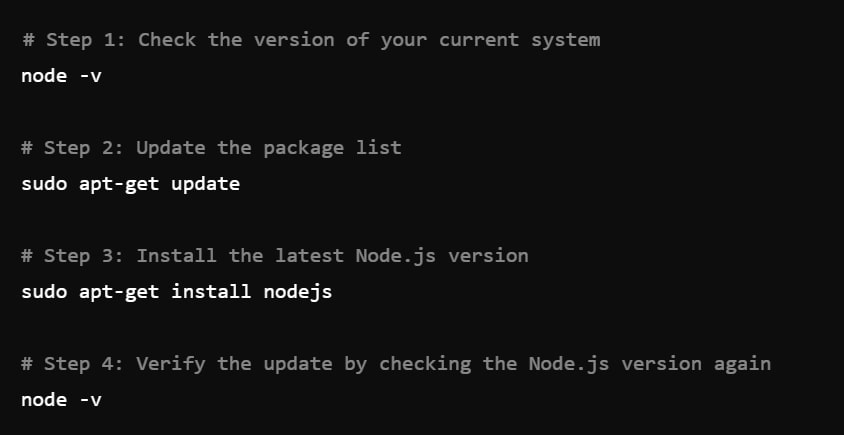
Apt is a package manager supporting Debian-based Linux systems such as Debian and Ubuntu. Using apt is pretty straightforward, you just need to perform the following:
- Check the version of your current system with the node -v command
- Then, run the sudo apt-get install nodejs command to install the latest Node.js version.
- When the installation is over, all you need to do is recheck whether you’ve managed to update to the latest version with the node -v command.
Using Node Version Manager
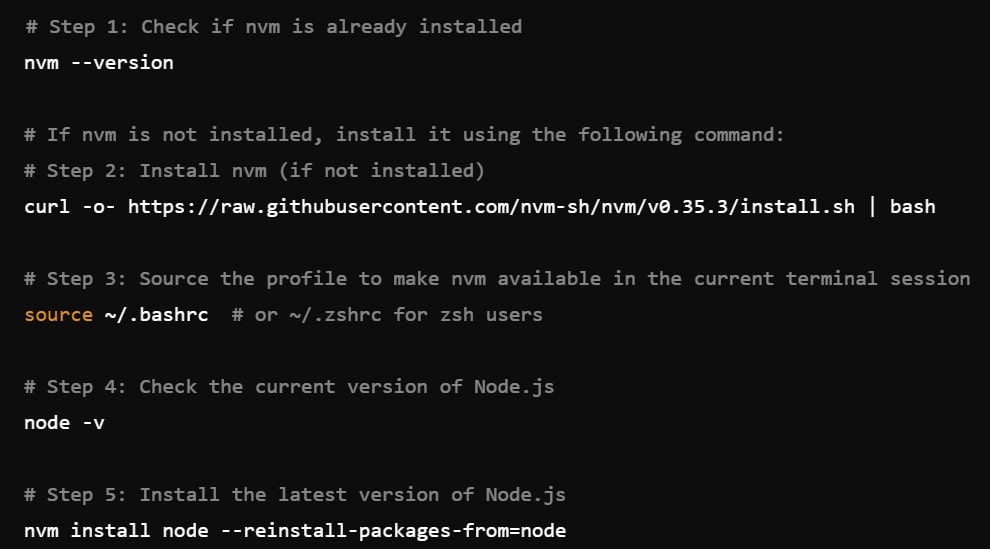
You can also use Node Version Manager or NVM. This is a tool that enables you to manage several Node.js versions on your system. More specifically, you can use the client to update, install, or switch between different platform versions.
How do you update Node.js with nvm? Perform the following:
- Check whether you have nvm on your system already with the nvm — version command.
- If you don’t have it installed, use this: curl -o- https://raw.githubusercontent.com/nvm-sh/nvm/v0.35.3/install.sh | bash
- Once the installation is complete, see whether you have the latest version of Node.js with the command node -v
- Use the nvm install node –reinstall-packages-from=node command to get the latest version
- Lastly, run the node -v command again to see whether the installation was successful.
Updating Node.js: Best Practices
Make a Habit of Tracking New Releases
Unfortunately, the platform doesn’t have a built-in notification feature that lets you know when you can update it. As such, you must regularly check new releases, software changes, and updates. Here are a few ways you can stay on top of these:
- Regularly check the dedicated website as you will always be able to download the latest version from there. The blog section will have a detailed list of changes, so you can check both of these regularly.
- Subscribe to a dedicated newsletter, such as Node Weekly to track changes.
- Look for GitHub repositories for updated packages. Note that Node.js is an open-source platform, so updates will probably show up there as well.
- Follow Node’s social media. The team regularly posts updates.
Make a Habit of Updating the Platform
It’s easy to get sidetracked and forget about updates. So, to stay on top of things, it’s not a bad idea to set regular reminders to check out any new releases, no matter whether major updates or small changes.
In the case of minor tweaks, you can probably get away with not updating your platform. However, you should be on the lookout for major releases as they will address most bugs and security patches that significantly reduce app vulnerability.
Have a Version Manager Installed
Most developers will highly recommend using version manager clients so you can switch between different Node.js versions quickly. In most cases, these managers will also enable you to work between versions without any issues or conflicts.
Take a Look at The Changelog Before Starting an Update
Node.js is an essential component in any app that requires it to run. It’s pretty much like the engine of your car. This means that any compatibility issues with the app may lead to potential crashes.
Check the dedicated blog regularly, as you will be able to find posts for each new release that will discuss the improvements. Thoroughly review the documentation before you install the new version to check for deprecated features or other possible crashing issues that might negatively affect your app.
Test The Update
Before deploying the new version to production, test out every new bug fix and feature in a test suite or development environment. Unfortunately, there are some cases when the program will not work properly after an update, so testing helps you ensure that everything works smoothly before you implement any live changes.
Deploy The Updates In Chunks
Release the new software to a tiny subset of users before you deploy it to your entire user base to mitigate potential risks. If your application malfunctions before an update goes haywire, this practice allows you to fix the damage quickly without affecting the wider rollout and your entire user base.
Monitor the Rollout
Even when you go ahead with a new rollout gradually, you should monitor the app’s performance for any unexpected behavior. You can opt for application performance monitoring tools that keep you updated for negative user feedback and alert you if there are any unusual website metrics, as all of these could signal an underlying problem where the culprit can be your latest Node.js updates.
Consult With Community Experts
You can also visit dedicated forums to ask developers about the latest releases. If you had issues with new updates, then it’s very likely that other developers have also had the same or similar issues. They may be able to help you or give advice to overcome any problems or to postpone your update at this time altogether. Of course, you can always find reliable web development services and leave up the work altogether to professionals.
Keep Things Up To Date
Node.js has been the go-to platform for application development. To get the best out of its functionality and ease of use, it’s essential to keep it updated as it will keep the performance and security optimal, while also introducing new features. And, as you can see, updating the platform will only take a few steps on each major operating system.